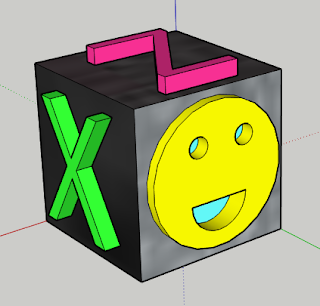Sketchup LESSON 4: Simple 3D Design Example for 3D Printing
| I started by making a 75mm x 25mm rectangle and raising it to a height of 25mm. Using the measuring tool I measured where the shapes were going to be. Then when making the shapes I made sure the ones that were going to be holes were 0.75mm bigger than the pegs. Next, I depressed the holes 15.75mm and raised the pegs 15mm, making the holes deeper than the pegs to give them room to fit. To finish I added my name and coloured everything. |
| I started with a 50mm x 50 mm square which I raised 25mm. Then when making the shapes I made sure the ones that were going to be holes were 0.75mm bigger than the pegs. Next, I depressed the holes 15.75mm and raised the pegs 15mm, making the holes deeper than the pegs to give them room to fit. To finish I added my name and coloured everything. |